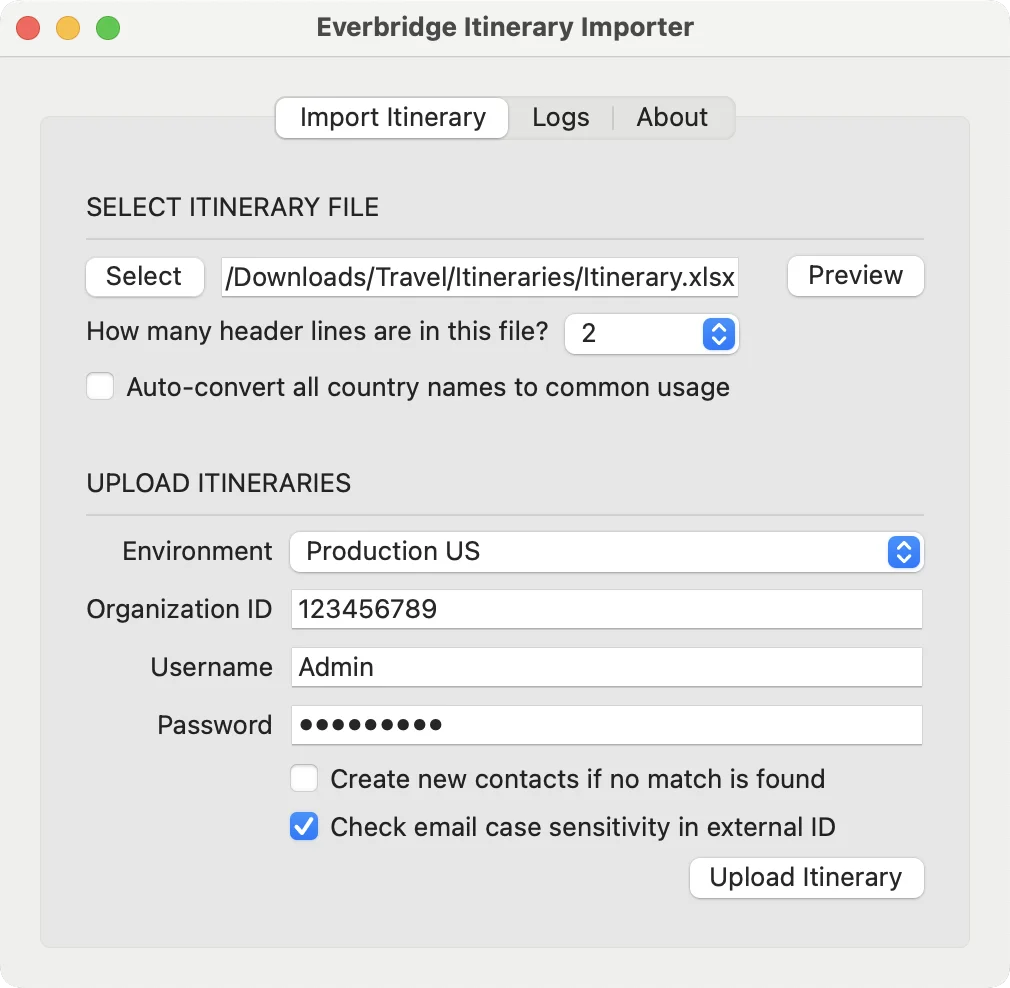Download the Tool
- Microsoft Windows: ItineraryImporter-Windows-v20240118.zip
- Apple macOS (Apple Silicon): ItineraryImporter-macOS-arm64-v20240118.zip
- Apple macOS (Intel): ItineraryImporter-macOS-x86_64-v20240118.zip
Itinerary Template
Note: All supported time zones are added to the template.
User Guide
-
Open the itinerary template file and prepare the itineraries.
- Ensure the XLSX spreadsheet is saved and closed before uploading the itinerary.
-
Launch the Travel Itinerary Importer. Click the
Selectbutton to open the itinerary template file.- Check the
Auto-convert all country names to common usageoption to convert the country to the code required by the Everbridge service.
- Check the
-
Click the
Previewbutton and go toLogstab to preview the data. -
To upload the itineraries, select the Everbridge environment, enter Organization ID and user credentials, then click
Upload Itinerariesbutton. Wait for a few moments and check the result in theLogstab.- The Organization ID can be located in the Manager Portal under
Settings→Organization→Base Information. - The user must have API access, please contact support or your account administrator for more information.
- Check the
Create new Contacts if no match is foundoption to enable contact creation. - Enable the
Check email case sensitivity in external IDoption to ensure case sensitivity while email is used as External ID.
- The Organization ID can be located in the Manager Portal under